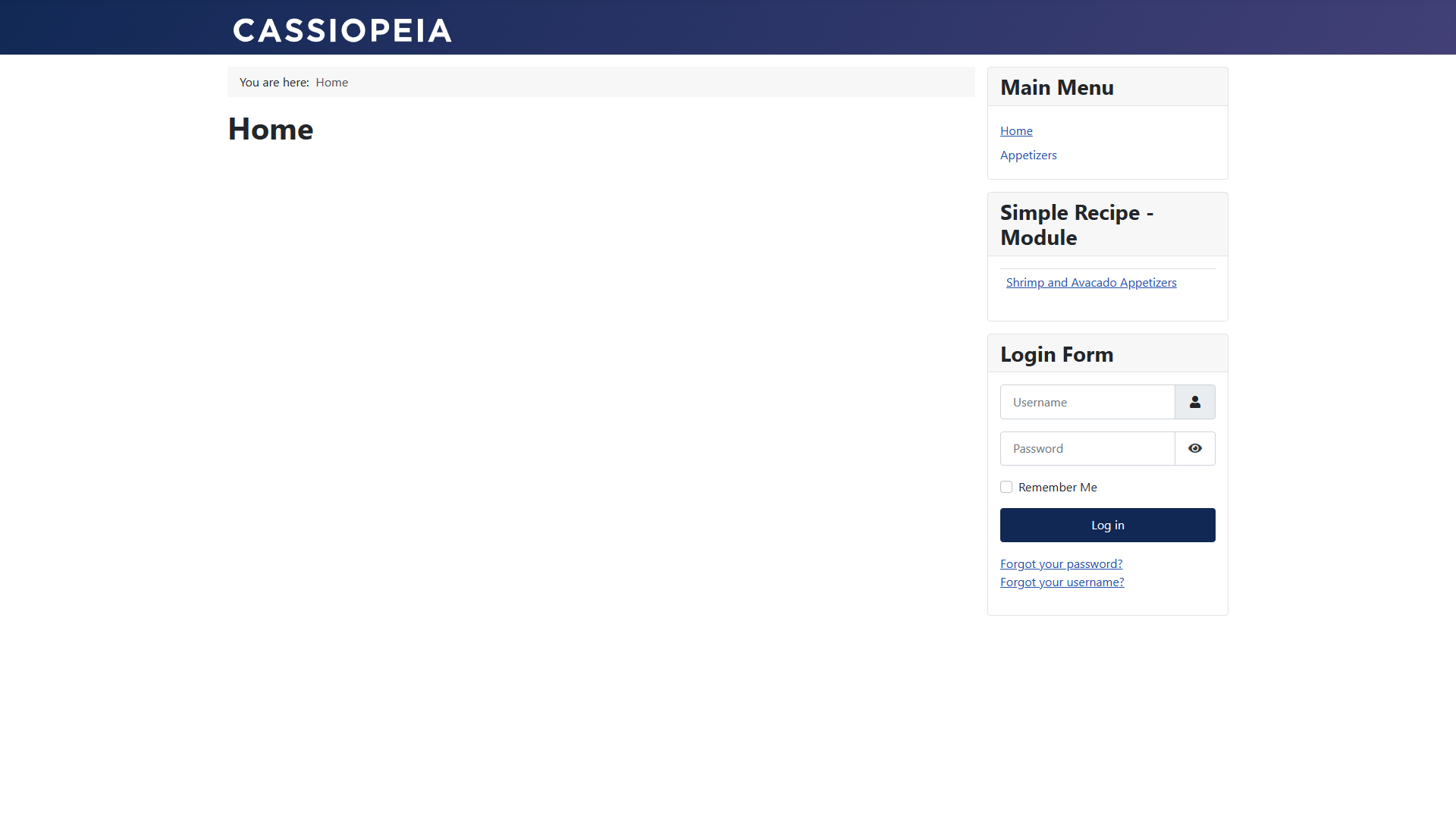If Simple Recipe is the only component of your website, one way to set it up is to make each category into a separate menu item.
Start by navigating to the administrator part and edit the main menu.
Add a new item to the menu. The type should be Simple Recipe | Recipes.
Choose the category that you had created earlier in the Installing and Editing section.
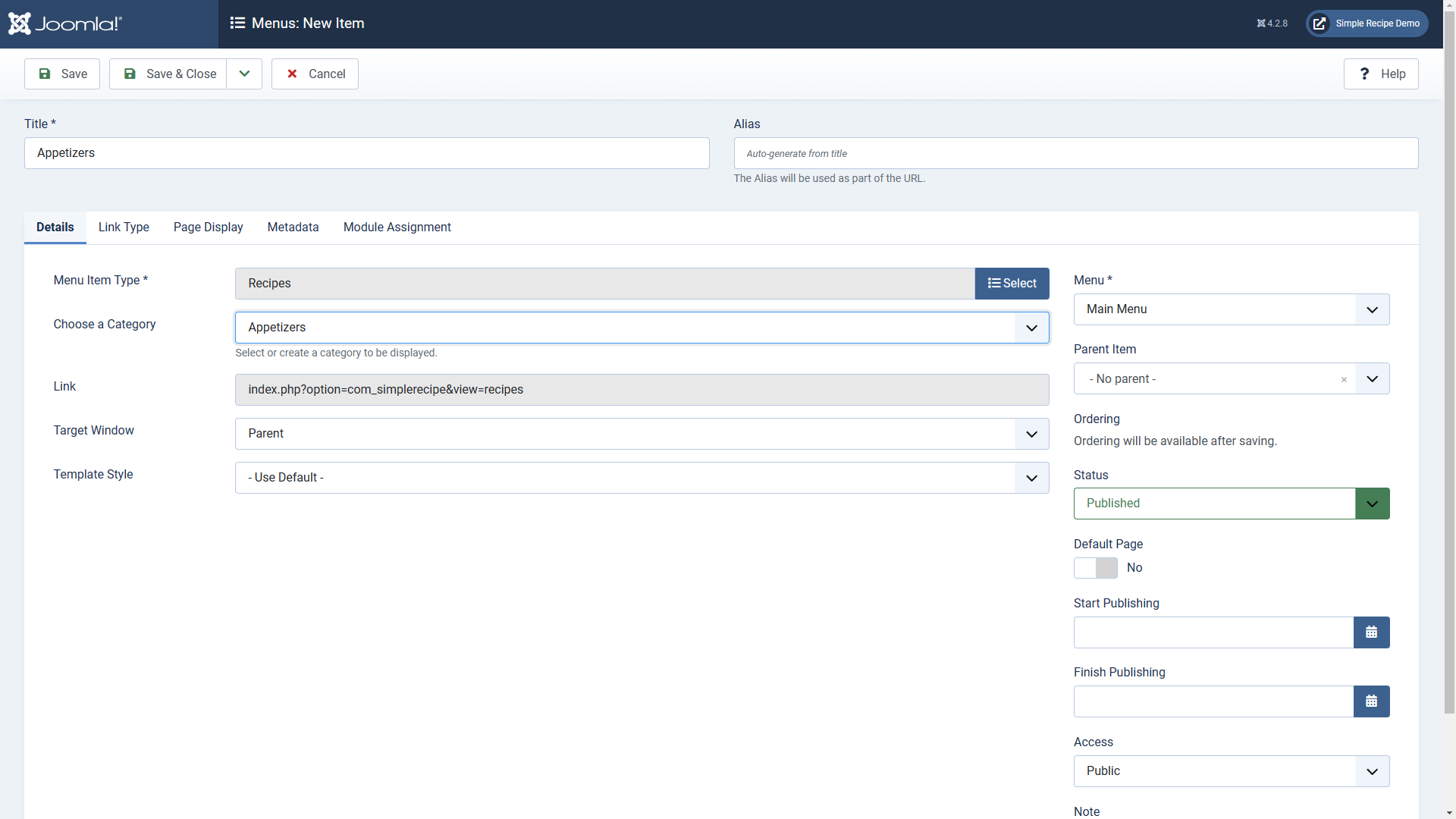
Now if you navigate to the front end, you will be able to see the category menu you just added. When you click the menu item, you will see a list of recipes in that category.
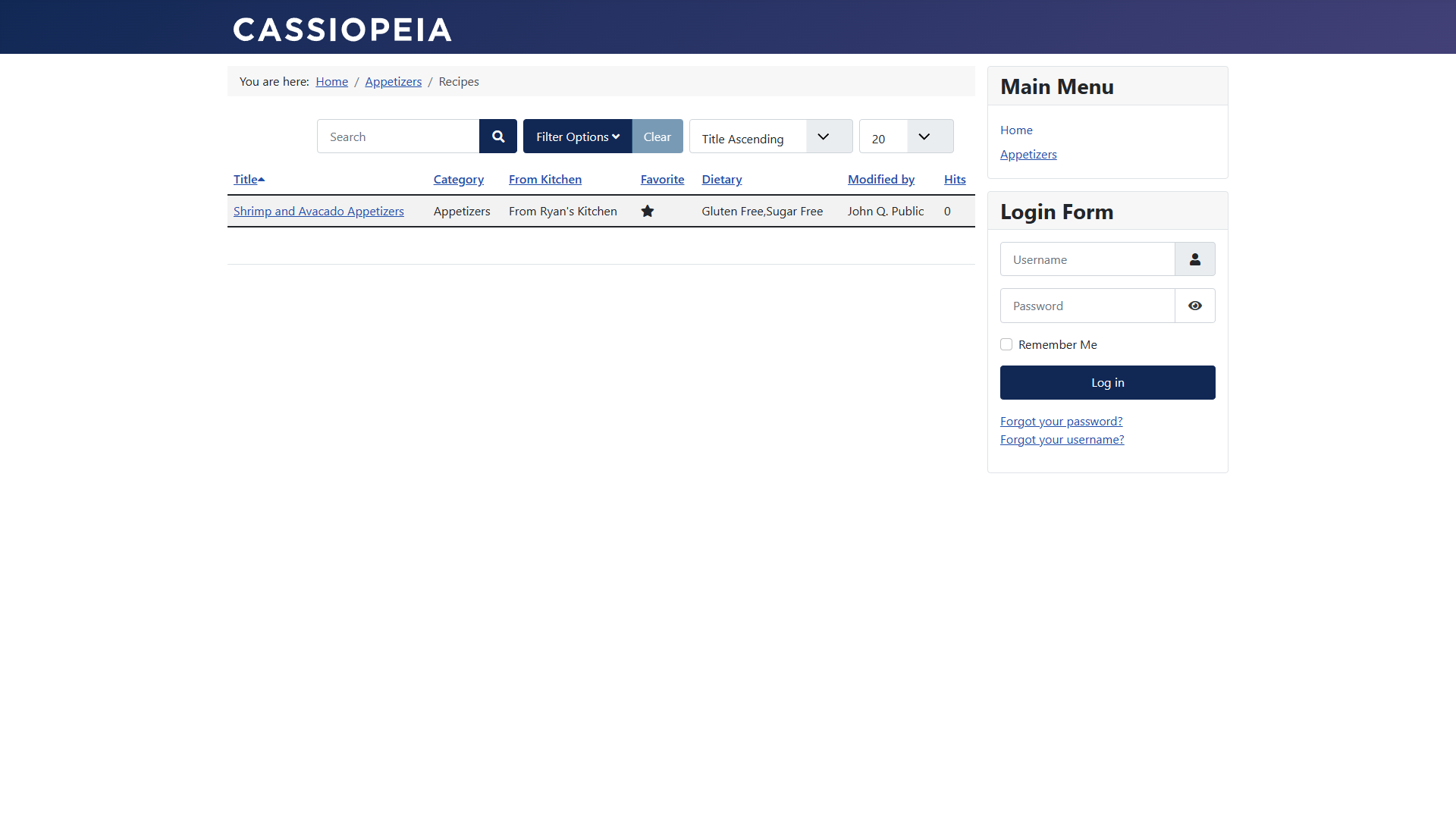
When you click on the recipe, it will bring up the details of that recipe. The top section contains a summary of some dietary information and total time to create.
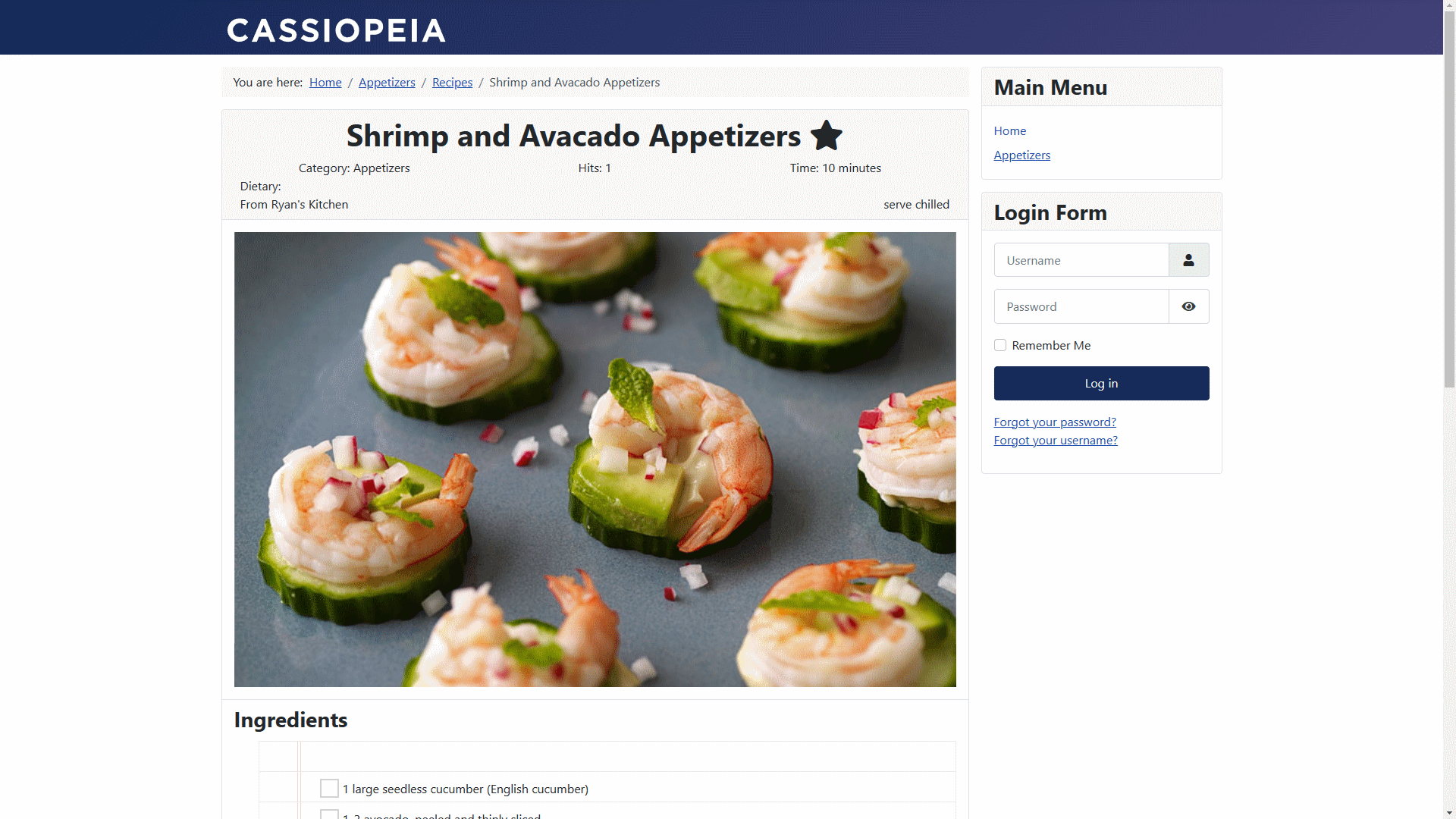
As you scroll down the page, you will see that the ingredients list looks like a shopping list. You can certainly use it that way at the grocery store, and also when you are prepping.
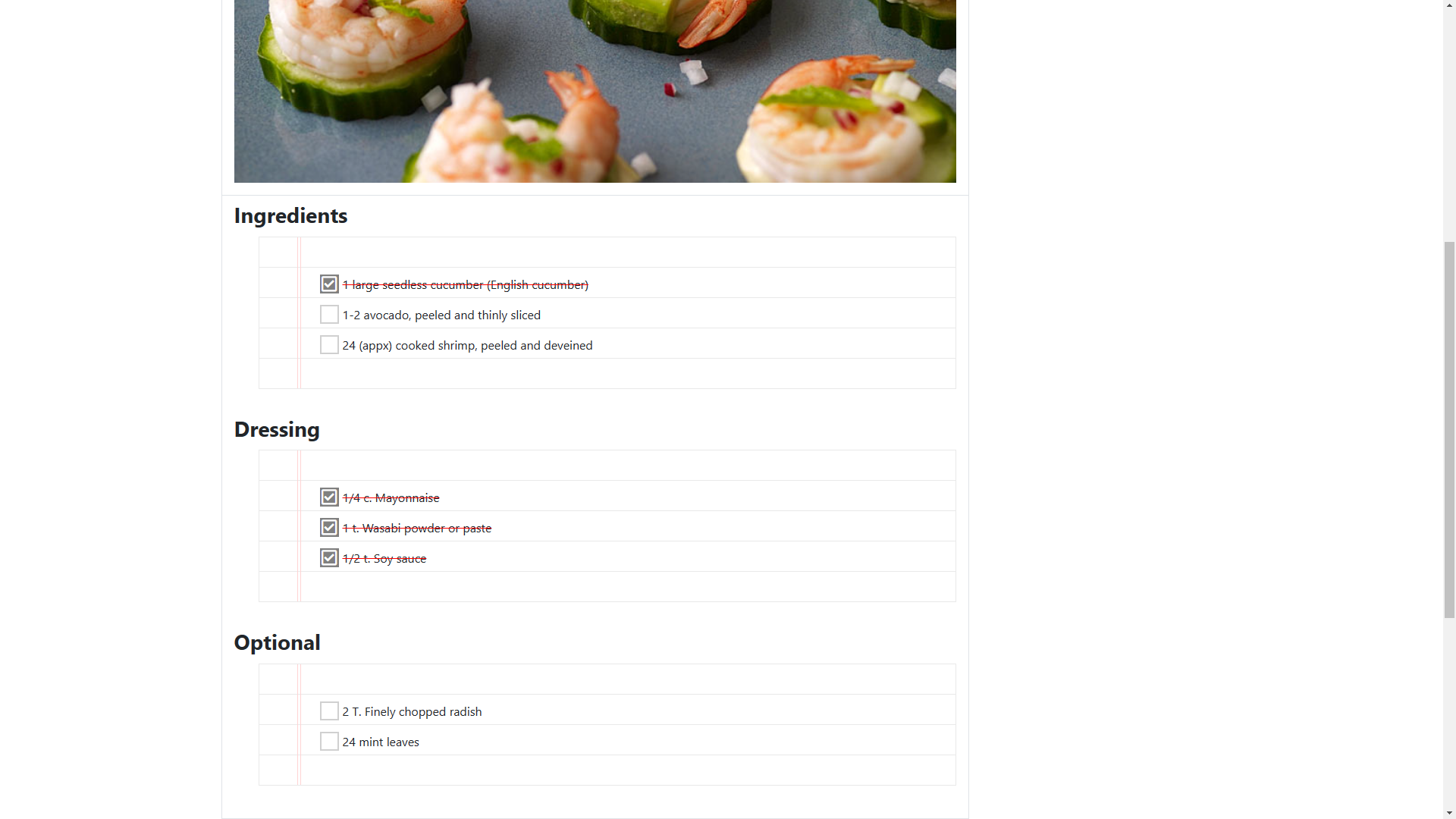
As you enter the cooking or assembling stage, you can cross off steps as you complete them.
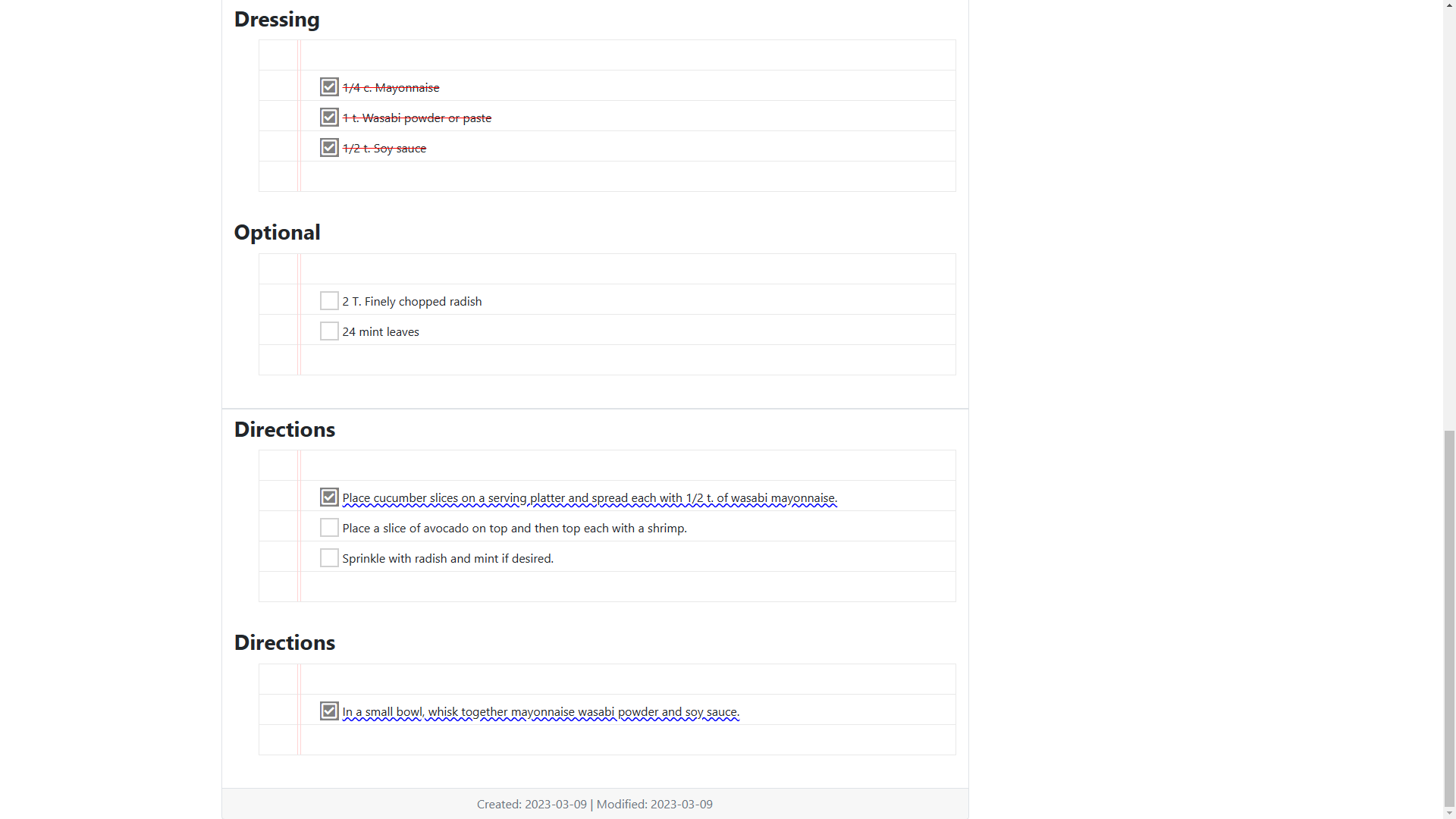
As you add more recipes, you might want to keep a list of favorites for easy access. You can do this by adding a Simple Recipe Module, for instance, in the right hand column.
Navigate to the administrator part of the site. Create a new module, or edit an existing module by clicking on Site Modules.
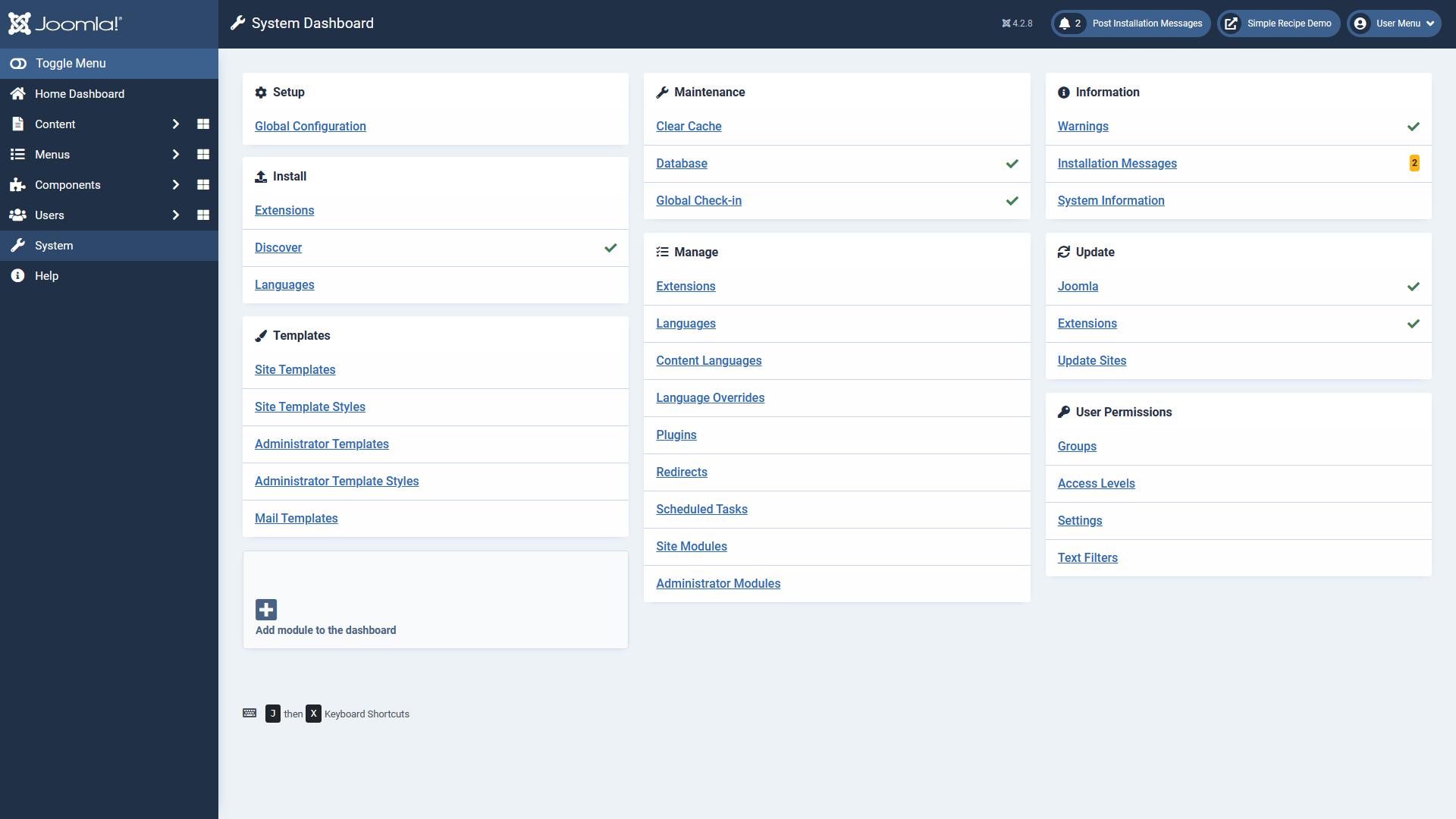
Enable the default module by editing it.
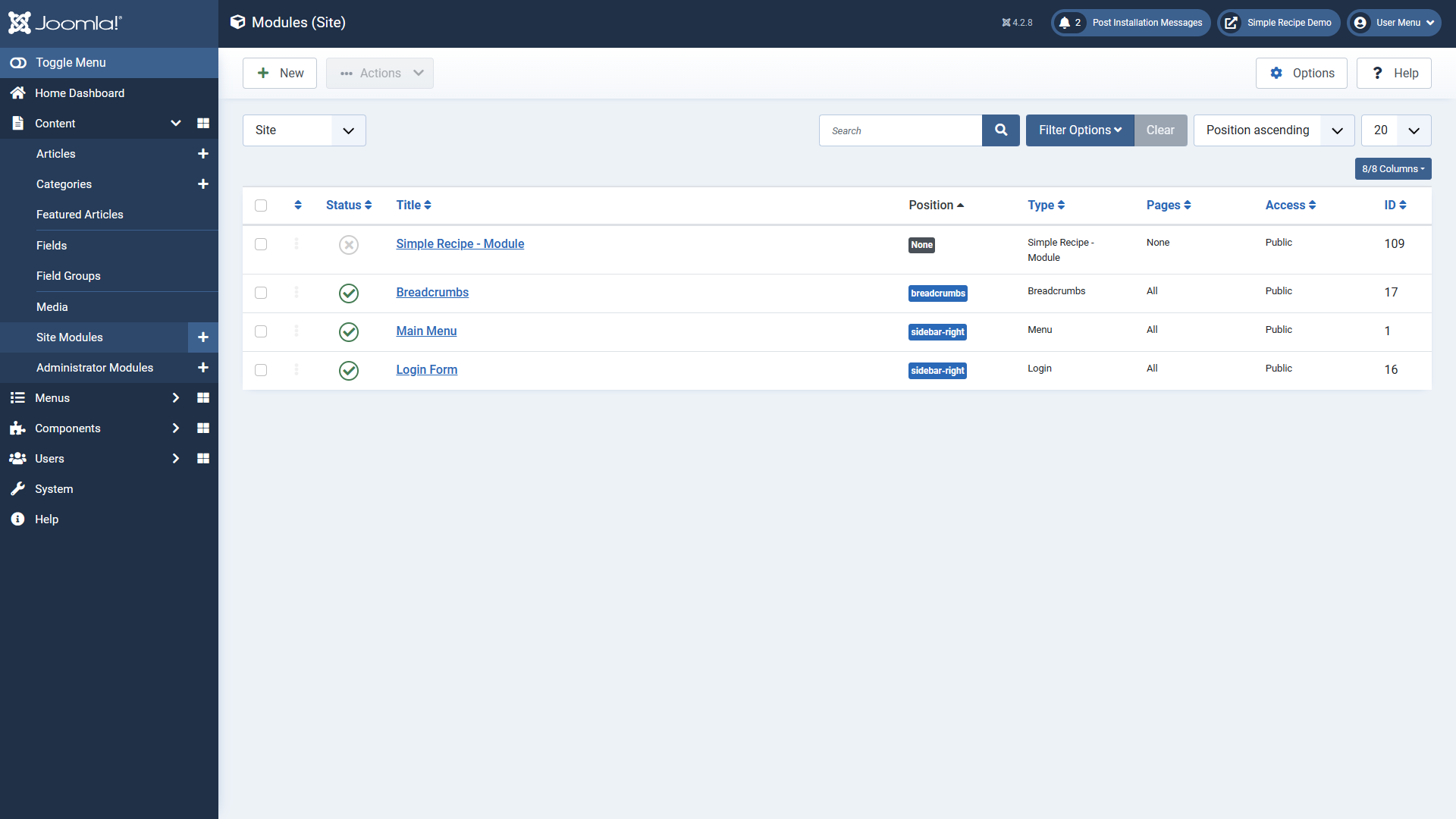
To display a list of favorites, navigate to the List Content tab. The table is #__simplerecipe_recipes. The Field is what you want to display, and likely the Title field. The offset and limit relate to the database query, if for instance, you want to limit the results. If no limit, you can set the limit to 100. Finally, check the favorite checkbox to return only favorites.
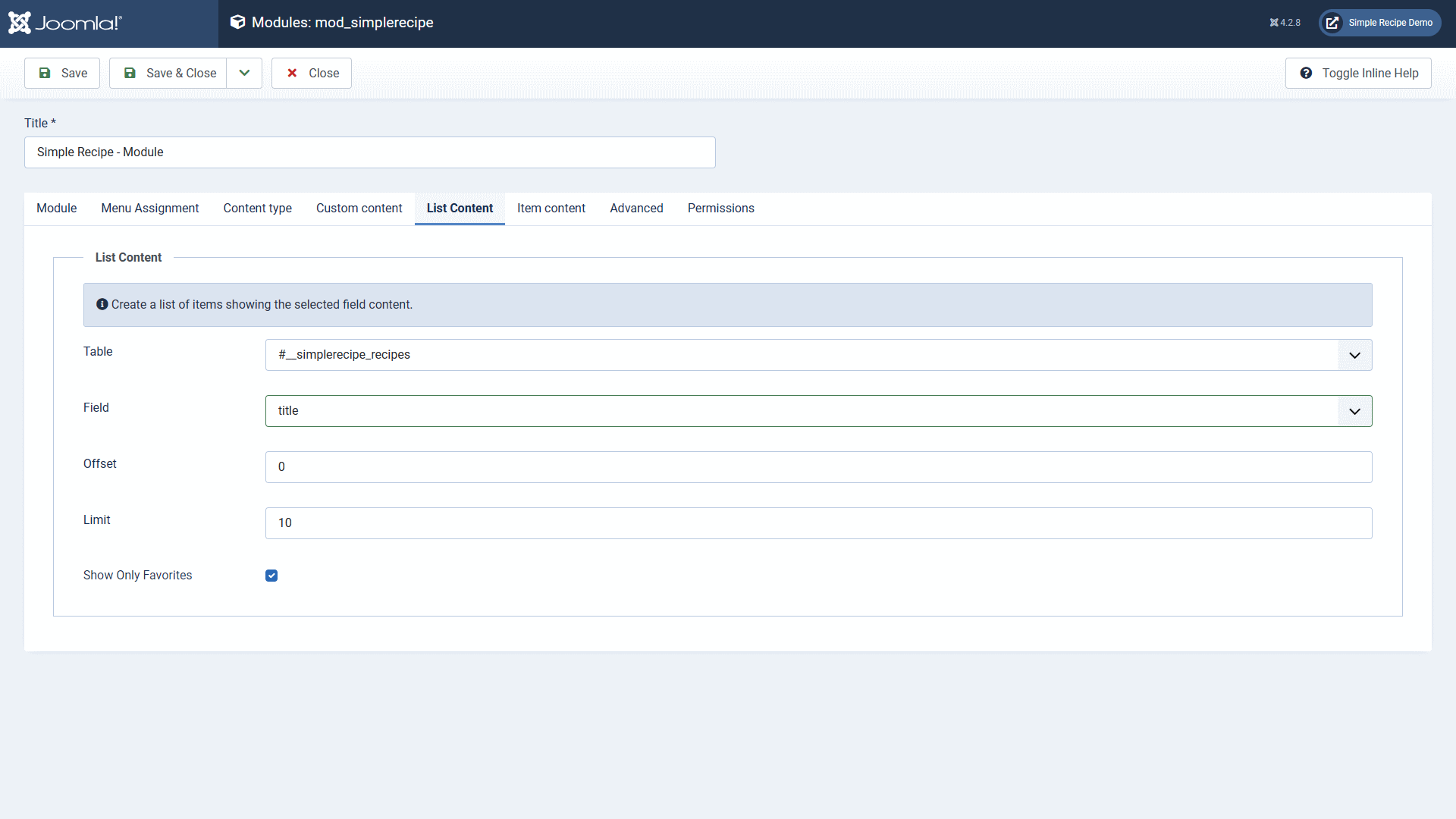
On the Module tab, enable the module and choose where to place it, in this case in the right sidebar.
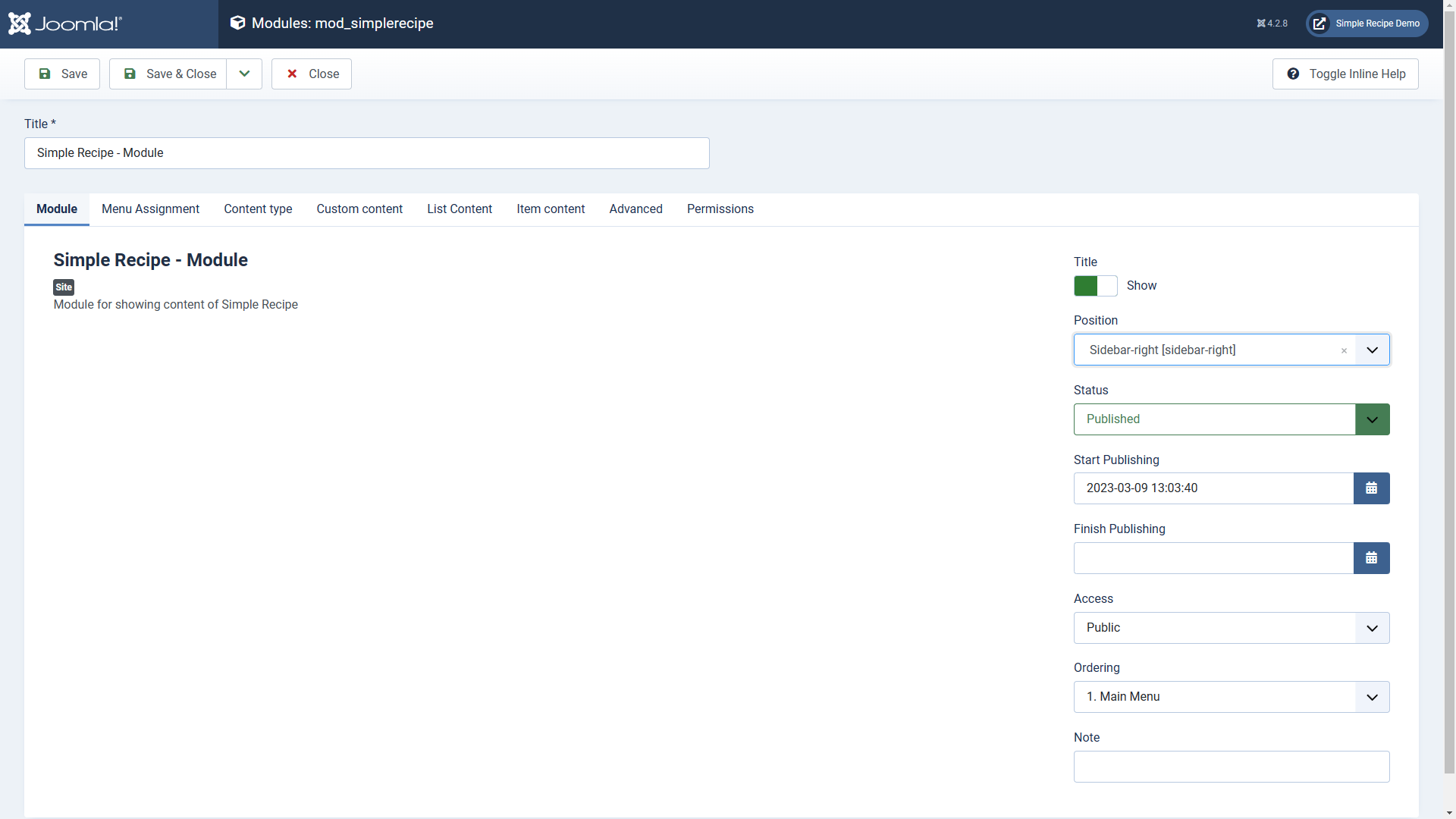
On the Menu Assignment tab, choose to display the module on all pages.
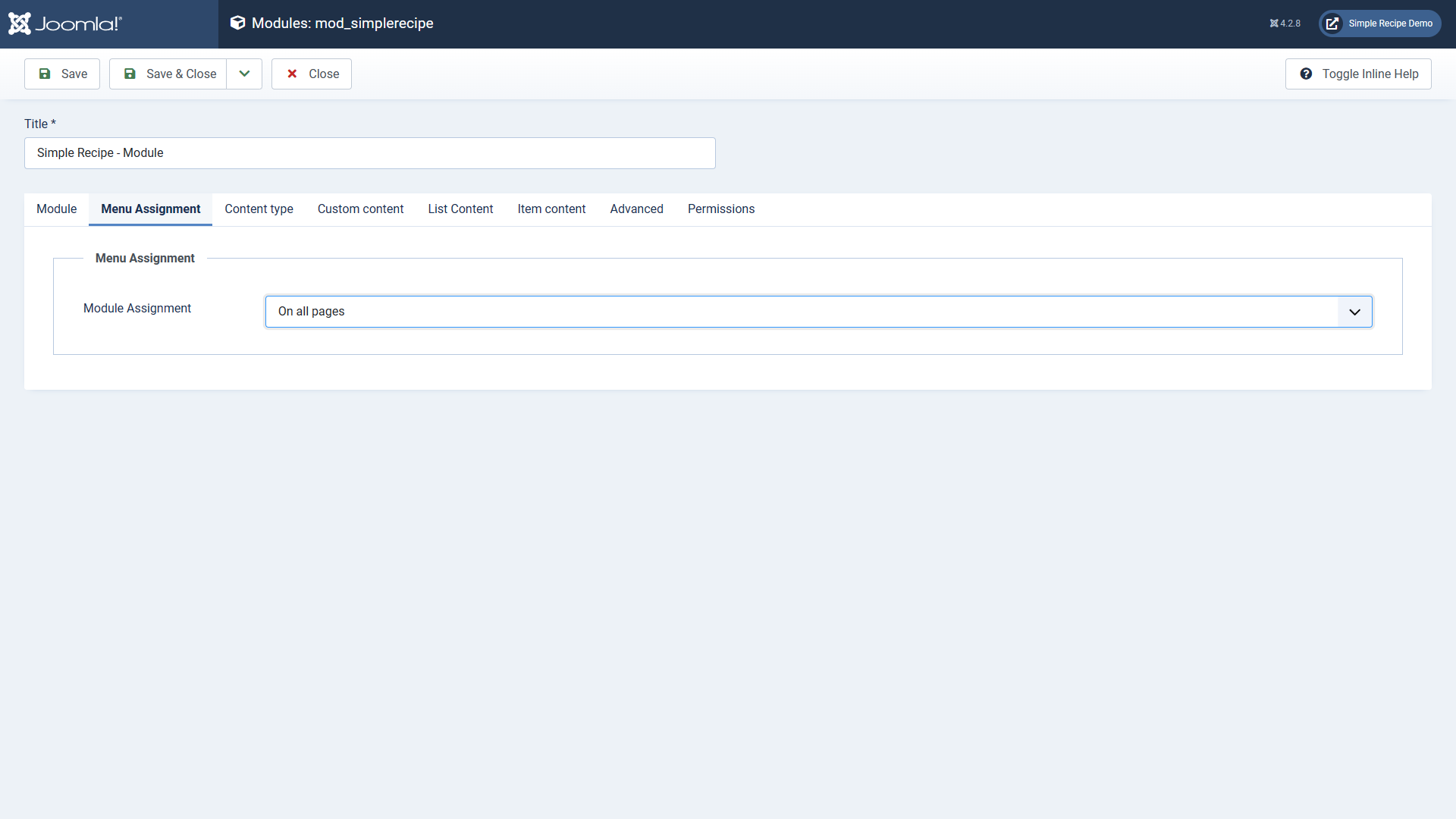
On the Content tab, choose the List layout.
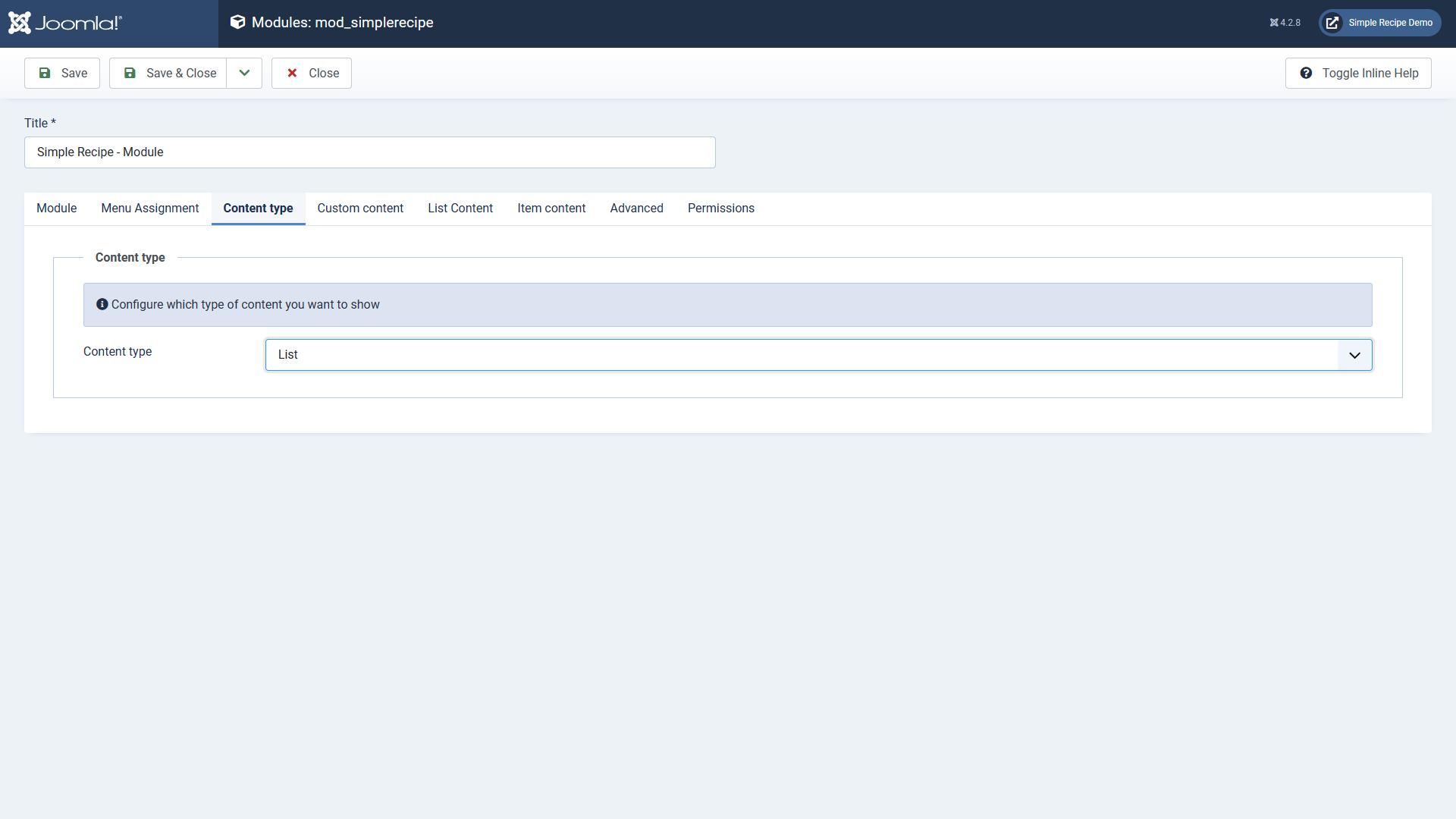
Now you can see the favorites module below the main menu. You can choose to rename the module to Favorites or anything else you like.